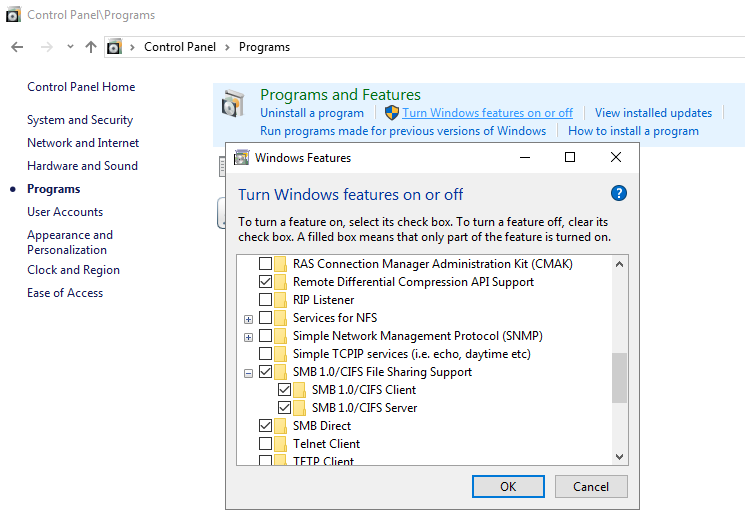This article will show step by step how to How to Install Guest Additions to Ubuntu in a VirtualBox VM
Go to Devices menu then select Insert Guest Additions Cd image.

The pop up will show as picture below “”VBox_Gas_6.1.32” contains software intended to be automatically started. Would you like to run it?” then you have to click run

Fill the password then click Authenticate

After that wait until command line install until finish

If show the message as below, that mean you already finished install the Guest Additions to Ubuntu in a VirtualBox VM

Incase in case after you follow the steps and it does not show the pop up “”VBox_Gas_6.1.32” contains software intended to be automatically started. Would you like to run it?” you have to click to CD drive, it content files, and it has VBoxLinuxAdditions.run as below

Right click the VBoxLinuxAdditions.run file check Properties. Copy the path , example my path is /media/beer/VBox_GAs_6.1.32

Open terminal then paste command line cd to the path,
$cd /media/beer/VBox_GAs_6.1.32
Then run VBoxLinuxAdditions.run
$ sudo ./VBoxLinuxAdditions.run

If show the message as below, that mean you already finished install the Guest Additions to Ubuntu in a VirtualBox VM.